Negative keywords are an essential part of any Google AdWords account as they help to reduce the amount of irrelevant impressions your adverts receive.
For example purposes, let’s say you’re a shop that sells Men’s Nike Trainers, and you are bidding on the phrase match type keyword “Men’s Nike Trainers”. If somebody searches on Google for “Free Men’s Nike Trainers”, without adding “Free” as a negative keyword, your adverts would appear within Google’s search results. Now assuming you don’t offer “Free Nike Trainers”, this is generating Clicks, Impressions and increasing your Cost to no avail. Therefore, it’s vitally important for any account to have a wide range of negative keywords, either at the account level, campaign or ad group level, depending on your requirements.
We’ve seen numerous accounts which do not have ANY negative keywords within them. This is one of the fastest ways to increase the performance of the account, aiding relevance and ultimately increasing the ROI.
So how does one find negative keywords? Well, here’s 10 ways to find negative keywords:
1.Google AdWords Search Query Report
Google’s SQR is an excellent way to see exactly what search queries your adverts are getting clicks/impressions for. Scanning through the SQR on a regular basis, pulling out the irrelevant terms and adding them as negative keywords is highly recommended.
To locate the SQR, simply sign into your AdWords account.
Be sure to set the date range you would like to review the queries for:
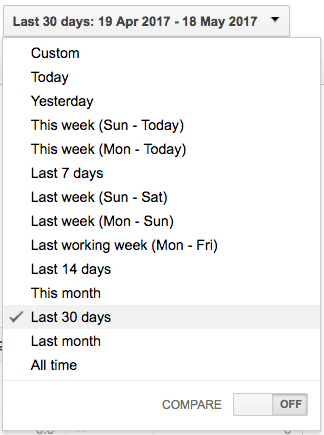
Navigate to the Keywords tab:

Just underneath the Keywords tab (as seen above), navigate to the Search terms tab as seen below:

From there, you’ll be able to see the incoming search queries for the set date range. Scan through here on a regular basis (preferably weekly), removing any irrelevant terms and add them to your Shared Library or Campaign/Ad Group as required. Adding negative keywords to the Shared Library is a good way to apply negative keywords across a range of different Campaigns.
2. Google Keyword Planner
Google’s Keyword Planner is another excellent way to find negative keywords, again sign into your AdWords account, from here navigate to the Tools option within the top menu:
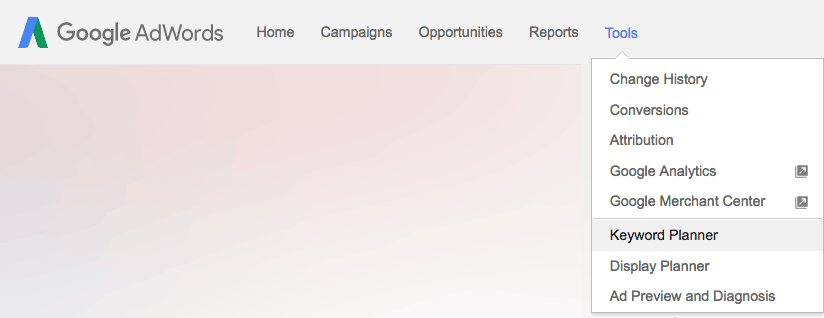
From here, simply select Search for new keywords using a phrase, website or category:
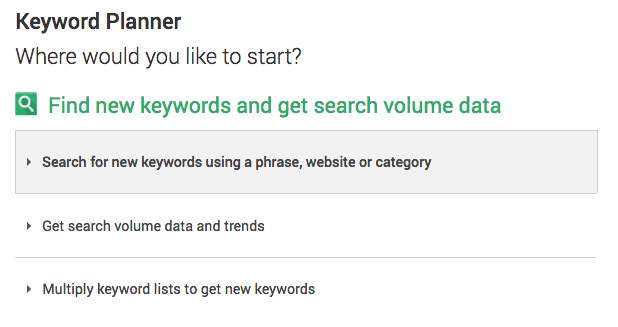
You can try entering a keyword or a negative keyword and see what returns the best results for you. Enter a single term or multiple terms and Google will try and find keywords related to what you entered, once done click Get ideas:
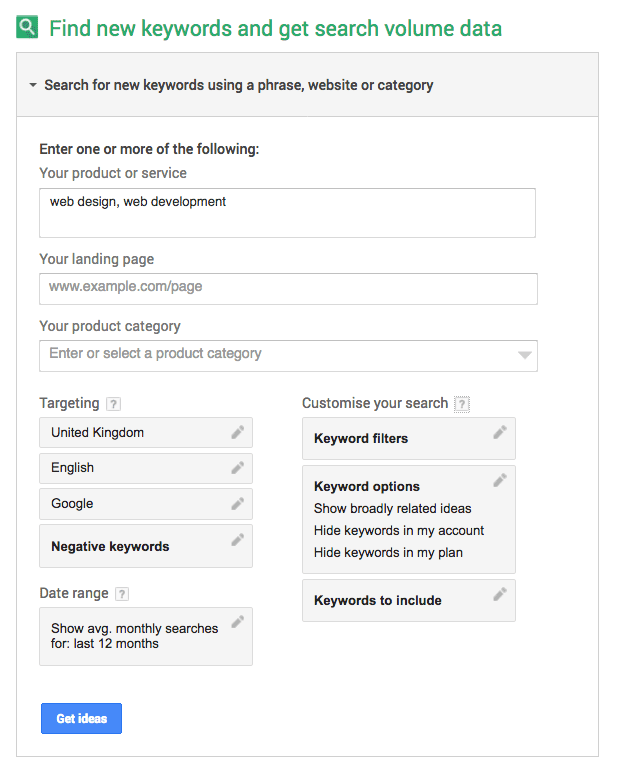
From here, you’ll find an array of queries which should ultimately be relevant to your keywords, however there are usually a great selection of hidden gems you can find in here which are perfect for your negative keyword lists:
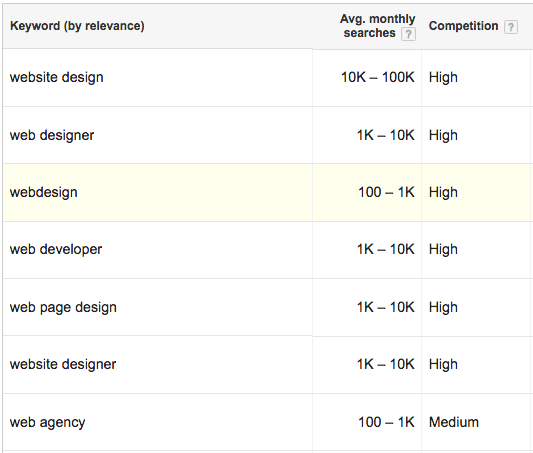
3. Google Autocomplete
Google’s Autocomplete tool is there to predict and finish the search query you’re are typing and is another great way to find negative keywords, for example:
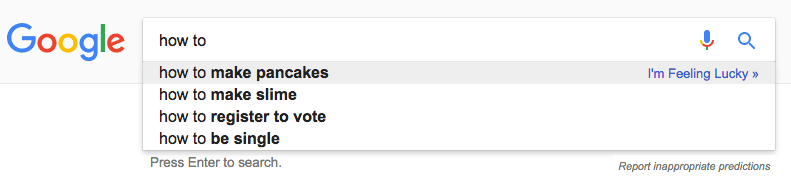
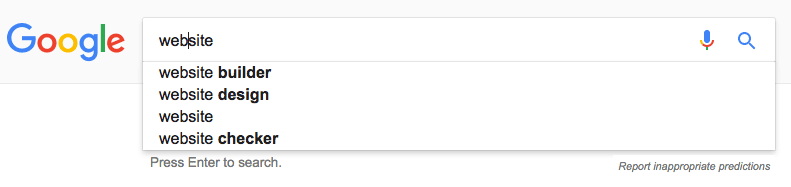
Simply start typing your keywords and Google will start to predict what you’re typing, allowing you to review both potential keywords and negative keywords.
4. YouTube
Very similar to Google’s Autocomplete as mentioned above. YouTube will try and predict what you’re about to search for. Another excellent way to find negative (and positive) keywords:
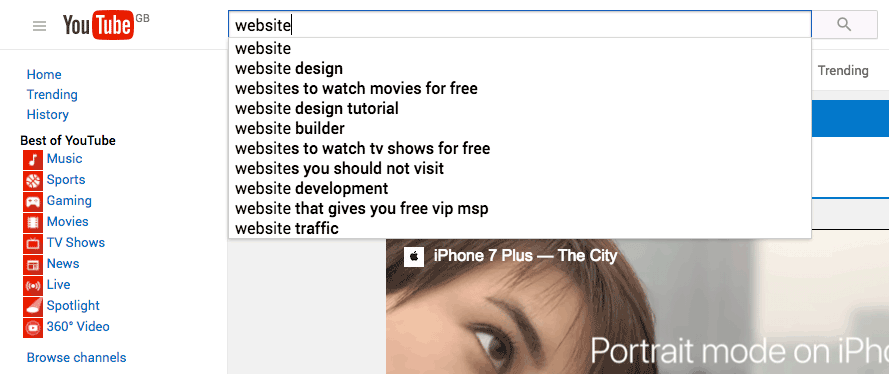
5. eBay
eBay is another way to find a nice range of queries for your search term, simply start searching for something, and eBay will present you with its range of categories on offer:
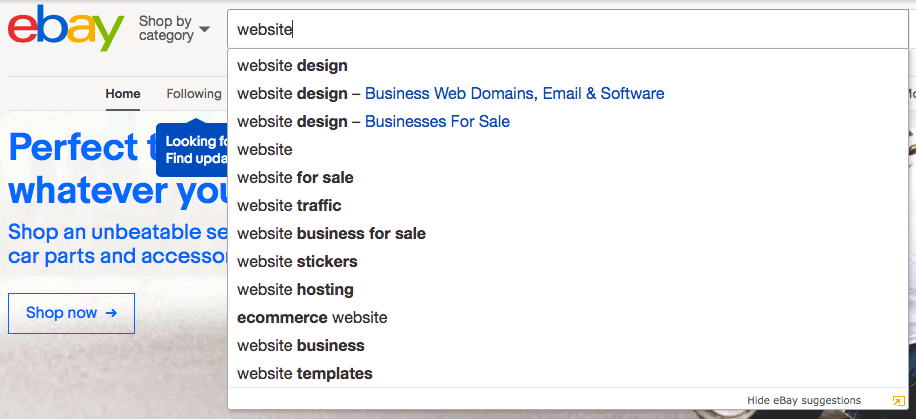
6. Amazon
Amazon, to be used in the same way as eBay, is another way to find high search volume keywords and categories offered:
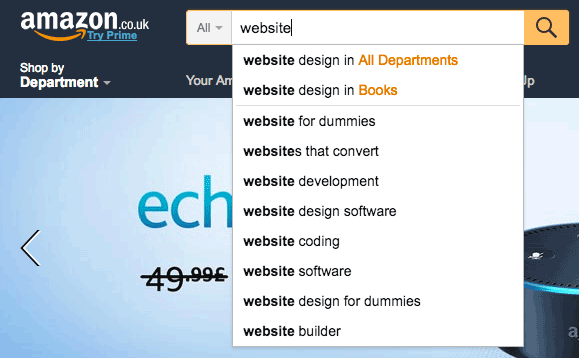
7. Thesaurus
The thesaurus, an often overlooked resource for negative keywords, a great way to find synonyms for a negative keyword, in this example I was looking for synonyms of the word “free”:
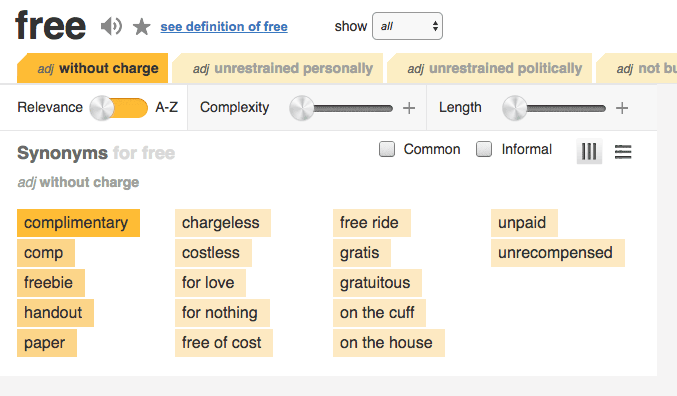
8. WordStream
I regularly use WordStream’s Negative Keyword Tool as it’s a great addition to use alongside Google’s Keyword Tool (as previously mentioned above).
Simply enter a negative keyword and let the tool do the work for you, scan through and use what you need:
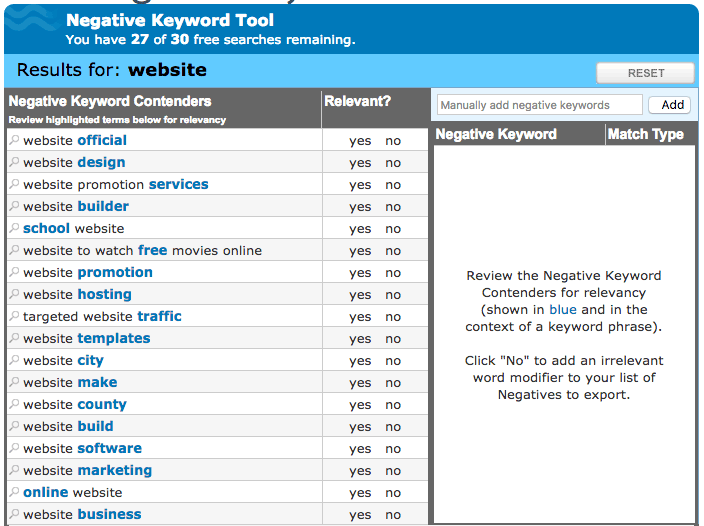
9. UberSuggest
Another option to finding negative (and positive) keywords can be found here Ubersuggest.io, simply enter a search term/keyword, this will return an array of results you can filter through as required.
10. Your own product knowledge
Going back to the Nike trainers example as mentioned above, if you’re working in the industry, you should already have a little bit of product knowledge about what it is you sell and what you don’t sell. Using this knowledge to brainstorm an array of negative keywords is a great idea which should be explored and taken advantage of.
Bonus: External Lists
There’s plenty of helpful, prebuilt negative keyword lists available on the internet, these usually consist of a broad list which can be applied to almost all AdWords accounts, be sure to double check every term is relevant to your business/industry:
https://www.techwyse.com/blog/pay-per-click-marketing/75-negative-keywords-that-every-adwords-campaign-should-include/
http://www.clixmarketing.com/blog/wp-content/uploads/2008/02/worlds-biggest-negative-keyword-list.txt